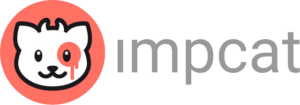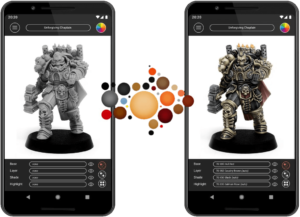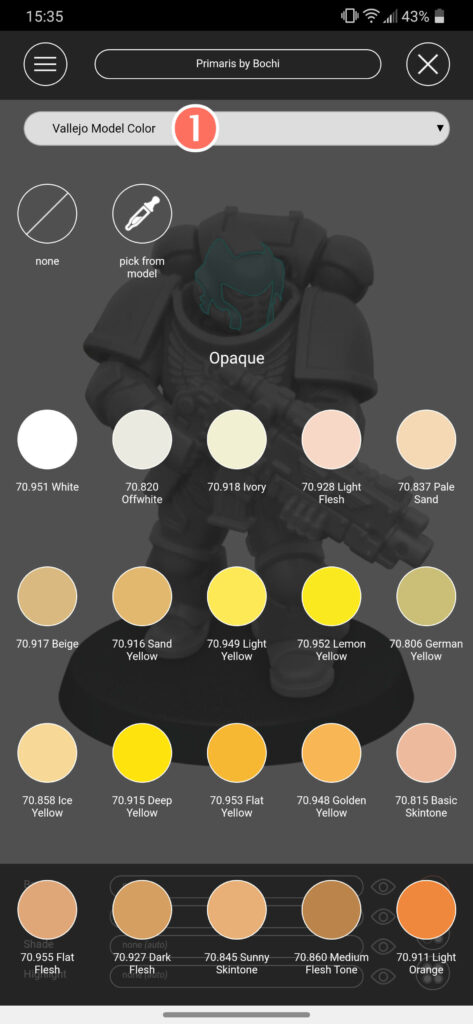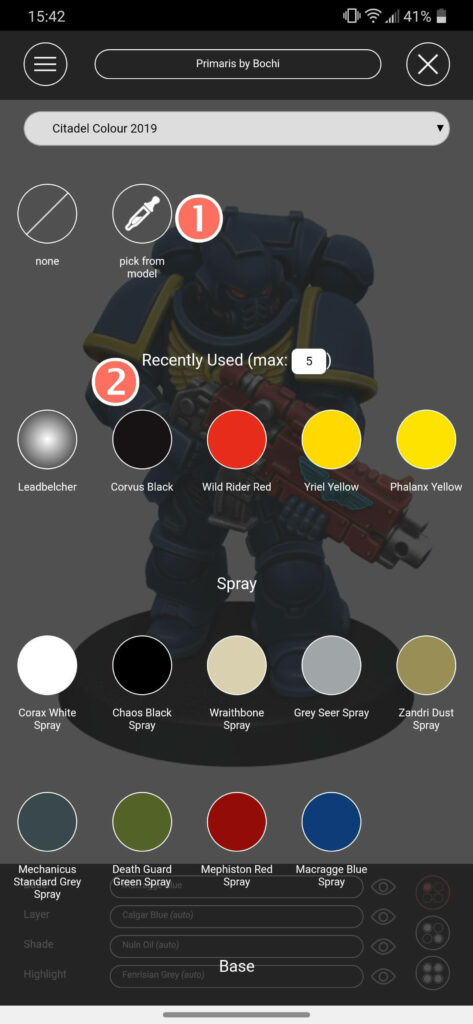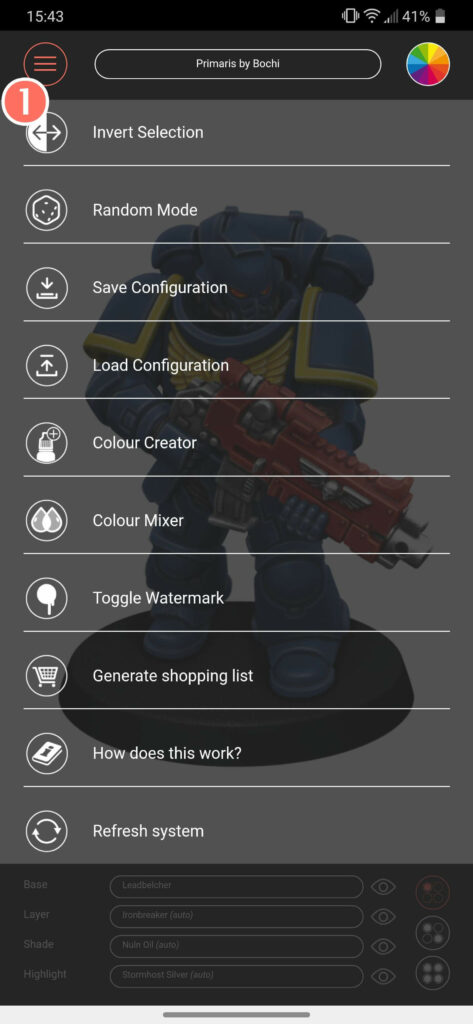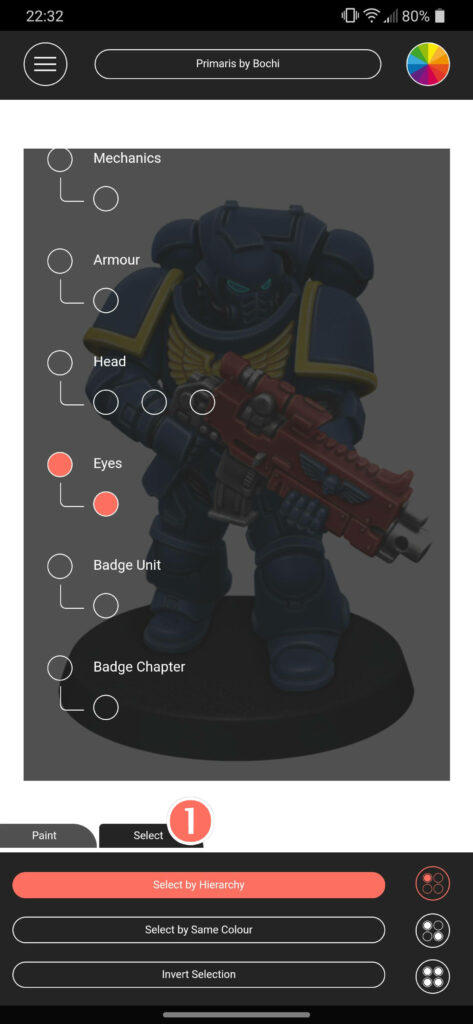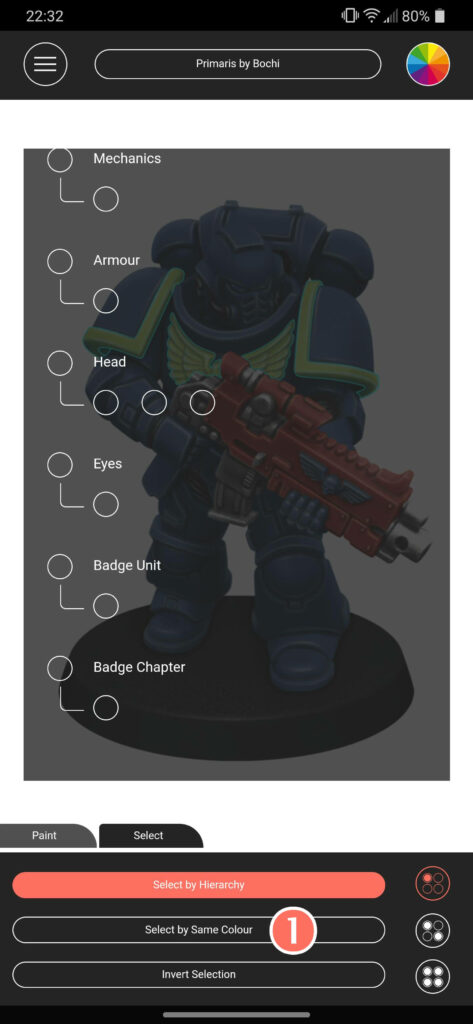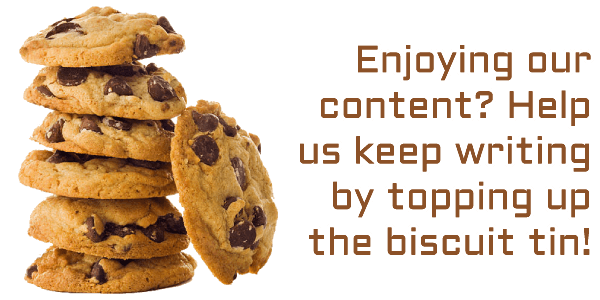There’s a good chance that over the last year or so you’ve come across what look like Photoshop-painted models online, and in a way you’re kind of right. So today, we’re going to have a (rather image-heavy) look at how you can make them yourself using a mobile app called impcat.
Now if we have a quick look at the impcat website we can see what they claim to do before we try ourselves.
impcat (short for Interactive Miniature Painting Catalogue) is a photorealistic simulator for painting results on gaming and tabletop miniatures.
This tool gives you a variety of miniature images that you can select and then paint with colours you own or perhaps wish to purchase. It works with predefined colour palettes, using names and values as promoted by their manufacturers.
Sounds good, right? Let’s see how it works!
The app itself is going to set you back the princely sum of £3.09 (or the equivalent in whatever form of credit your local vendors accept) – personally I feel that this is an entirely reasonable charge and I paid it myself when I bought the app, but this is obviously down to you.
Searching in the Play or Apple Store should be easy enough – there’s enough regional stores that I won’t link here, and I’m sure you can find your way.
We are also going to need two more things before we begin: models and paints. Both digital, of course. To find these we head to the MegaMilk library, from the impcat subreddit.
To quote the impcat website it provides: “A set of 6 built-in miniatures, by Artel “W”, with up to around 30 individually paintable sections each” and “A set of built-in colour palettes, containing various paint ranges by Acrylicos Vallejo and SCALE75 (nearly 1.000 colours in total)”
The MEGA repository linked above expands that list to include a variety of other models and multiple paint lines – towards the bottom of the guide I’ll talk about these a little more, and I’ll explain how to import them in a minute.
Let’s get down to business
So, onto our ‘painting’!
(please excuse the slight change in how the app displays between sections – some functions are from a newer release, and were added in after this guide was first written)
Original impcat guide
When you first open the app you will see something like this. A very nice Artel W sculpt, but not what I want today. By clicking the selector at the top (1) we can choose from our list of imported templates.
I will be choosing the ‘Primaris by Bochi’ template from the MEGAmilk library, as its one of the most commonly shared and recognised templates.
(this is also where you can import your template files!)
As you can see that section of the model is now highlighted so we know where we’re working.
We will choose our colour (no need to worry about priming!) by tapping the colour wheel in the top right corner.
The default colour palette, as you can see, is Vallejo’s Model Color line. Using the drop-down box (1) we can select from any of the ranges imported from the MEGAmilk library.
I’ve chosen the Citadel (2019) line, and then tapped on Macragge Blue.
(this drop-down is also where we import our paint!)
One blue helmet! You will see towards the bottom that while our ‘Base’ is Macragge Blue, our ‘Layer’, ‘Shade’ and ‘Highlight’ fields have also been filled in automagically!
We might decide however that we wish to choose these for ourselves, which we will do below.
Tapping the Layer selection (1) will activate ‘OVERRIDE MODE’ as you can see, and then bring our colour palette back up.
After selecting a new colour (‘Troll Slayer Orange’ in this case, so it’s easy to see) you can see that the model has updated.
Tapping the Layer selector again will take us back to ‘AUTO MODE’. This means that for future selections the app will automatically assign the other 3 colours for us again. You can work entirely in override if you wish, but it’s much easier not to.
(at this point I reverted the orange colour-change. Good as an example, not so good as a highlight colour!)
So what if we aren’t sure about our selection? Using the visibility toggles (1) we can hide individual layers so that we can compare the before and after. Keep in mind that these toggles affect the whole model, not just our current selection.
So we’re off to a good start, but painting the whole model piece by piece is going to take ages. Let’s speed things up a little, shall we?
Using the multiple-selection tool (1) gives us the option to do just that. As you can see I’ve highlighted the rest of the helmet and faceplate, pauldrons and backpack. We can then colour as before.
Alternatively the all-selection option (1) will allow us to easily colour the whole model. This is particularly useful if we’re painting something that is predominantly one colour.
How about now? This is an almost-ready Ultramarine, but as you can see the winged skull on his boltgun is still blue.
If we select it and open the colour palette we have two really useful tools.
‘Pick from model’ (1) will allow you to copy the colours from a particular section you’ve already painted. This can save you time when you’re using multiple paint lines, preventing you from having to repeatedly switch. Just select and tap the area you want to copy from.
The ‘recently used’ list (2) is just that. If you realise you’ve missed a spot, rather than changing palettes and/or scrolling down through dozens of paints you can simply select from the paints you’ve just been using.
I don’t think this is necessarily a feature, but by choosing which layers are visible we can get an idea of how our model would look during the painting process. This would be our marine with just the base colours laid down…
Once you’ve happy with how things look, you might want to go open the menu (1) and save your work for future reference. This is also where you can load your paint schemes from, too.
Keep in mind that a save file is only guaranteed to work on the template used to create it – if you opened up a different Space Marine template for example, and try to load a file created using this template then you may find that not all your colour choices will be applied. This is down to the way that the template sections are named when they’re being created. Templates created by the same designer may have some cross-compatibility but it isn’t guaranteed.
It might take a little longer to recreate your scheme across several templates, but as you can see from my timestamps this particular Ultramarine took less than ten minutes, including time to point out features and take screenshots!
New selection fuctions
Newer versions of the app have brought in three new ways to select parts of your model – by their name, by their colour, and by inversion.
To select a component (or components) by their name, hit the ‘Select’ tab (1). The ‘Select by Hierarchy’ function will automatically be enabled, allowing you to select components by name. This is particularly useful for trying to select very small areas of the model, like the helmet lenses of this Primaris Marine.
If you want to select all the areas on a model in a particular colour (say you want to change the yellow you used for the shoulder pad trims and chest Aquila) simply highlight one of those areas, hit the ‘Select’ tab as before, and then tap ‘Select by Same Colour’ (1)
This will then highlight all areas painted in that colour, allowing you to make a fast change. On this particular model you could also use this function to repaint all the blue armour without having to select it all manually.
Other useful information
impcat templates
The MEGAmilk library at the time of writing contains a mixed folder of templates made by a number of people (the impcat website shows how you can create templates yourself).
Those made by Design Bench (the team behind the app, and what I will refer to as ‘official’ templates) are all of a high quality with well-defined selection areas. The vast majority of the templates in the MEGAmilk library are ‘official’ templates, notable by their clean image cropping and blank backgrounds. Many are titled in a “Unit_Name_by_Person” format – don’t let the names fool you, these are simply the users who took the photographs if the Design Bench team didn’t have the model available.
The templates created by others are a little more hit and miss. Some are very nicely put together, but some others fall behind slightly either due to lower image quality, less well-defined selection areas, or metallics showing poorly. This last issue in particular is down to a particularly tricky part of the template creation process.
Paints
When displaying your paint selections something that is not taken into consideration is a primer colour, zenithal priming or underpainting. Due to the realistic limitations of a painting tool like this the paints are shown ‘as is’, and so don’t take into consideration any colours that could be underneath in real life.
The paints themselves are also not guaranteed to be a perfect representation of their real-life counterparts, as you might expect. The colour values themselves are taken directly from the manufacturer’s websites however, which means that they are as accurate as the manufacturers can get – if your bottle of Ice Yellow looks different to your phone screen you should take it up with Vallejo!
Other stuff
Lastly a minor point about the way the app works. You’ll probably have noticed from our Troll Slayer Orange step that the ‘Layer’ selection is more like a line highlight, with the ‘Highlight’ selection being like a secondary highlight. This is a minor thing to keep in mind when choosing colours – you may wish to use your intended real-life layer colour as the ‘Base’ colour, for example.
Additionally it’s not currently possible to use multiple layers of the same type – for example a regular colour followed by an all-over wash, or multiple layers of semi-transparent paint. This is again down to the realistic limitations of the app – while technically possible in theory it would make for a confusing and possibly laggy final product. These technical limitations are also the reason you won’t currently find Citadel Contrast or similar ranges. As I said above this is something that you can usually work around using the huge variety of paints available for download.
All three of the above points bring me to this conclusion: while this app is fantastically good, it might not give you a perfect representation of a real model. But that’s okay, because what it will do however is save you a great deal of time (and paint!) testing out colour schemes, and provide you with pictures of those schemes that are as close to realistic as you could want.
Paint and template lists
And now, finally, the lists! While these are correct as of posting new model templates are released regularly, so I will try and update them periodically.
Lists correct as of 04/04/2022
As you can see there’s quite the collection!
Paint lines
Army Painter Warpaints
Citadel Colour
Coat d’Arms
Monument Hobbies Pro Acryl
MSP Bones Ultra Colors, Core Colors, Pathfinder
Privateer Press P3
Scale 75 Fantasy & Game, FX Fluor, Metal & Alchemy, Scalecolor, Scalecolor Artist, Warfront
Vallejo Game Air, Game Color, Hobby Spray, Mecha Color, Metal Color, Model Air, Model Color
Wargames Foundry
Models
40k
Astartes: AP Land Raider (unsure of LR pattern), Bladeguard Veteran, Dark Angels Captain, Grey Knights (multi-model), Phobos Librarian, Primaris/Ultimate/Camo/Half-Half, Primaris Inceptor, Primaris Outrider (experimental), Primaris Reiver, Redemptor Dreadnought, Rhino, Scout Sniper, Terminator
Chaos: Bloodletter, Chaos Marine, Chaos Ultimate, Death Guard Marine, Rubric Marine
Guard: Cadian Guardsman, Death Korps Death Rider, Death Korps Kriegsman, Tempestus Scion, Tempestus Scion/VanSaar kitbash
Sisters: Amalia, Sororitas
Custodes: Custodian, Custodian Guard
AdMech: Armiger Helverin, Dunecrawler Helverin, Knights (Canis Rex, Crusader, Errant, Gallant, Paladin, Preceptor, Warden), Skitarii Ranger
Orks: Ghazghkull, Ork Boy
Necrons: Preatorian, Psychomancer, Skorpekh Lord
Tyranids: Genestealer Cultist, Termagaunt, Tyranids Ultimate (multi-model), Tyrant Guard
Aeldari: Autarch, Banshee, Craftworld Farseer, Craftworld Warwalker, Craftworld Wraithguard, Craftworld Wraithlords, Craftworld Wraithsword, Guardian, Harlequin
Drukhari: Incubus, Kabalite Warrior
Tau: Tau Squad (multi-model), Riptide, XV-25
Necromunda
Delaque Ganger, Escher Ganger, Goliath Ganger, Palanite Enforcer, Orlock Ganger
Age of Sigmar
Bloodletter, Chaos Warrior, Chaos Knight, Daughters of Khaine (Witch Aelf and Shadowstalker), Khainite Shadowstalker, Kharadron Arkanaut, Kharadron Skywarden, Liberator, Mortek Guard, Nighthaunts, Seraphon Saurus, Stormcast Annihilator, Stormcast Liberator, Vanari Dawnrider, Vandus Hammerhand, Witch Aelf
Blood Bowl
Human, Ork, Wood Elves
Other
Clone Trooper (Star Wars), Daemonette (original sculpt), Frost Giant, Kingdom Death Survivor Fighter, Lunar Auxilia (ThatEvilOne), Mandalorian (Star Wars), Survivor Fighter (Kingdom Death)
So there we go! As ever if I’ve missed something, done something stupid or you’ve any questions or comments you know what to do. And if you would like to say thanks, perhaps consider helping me keep the biscuit tin full?